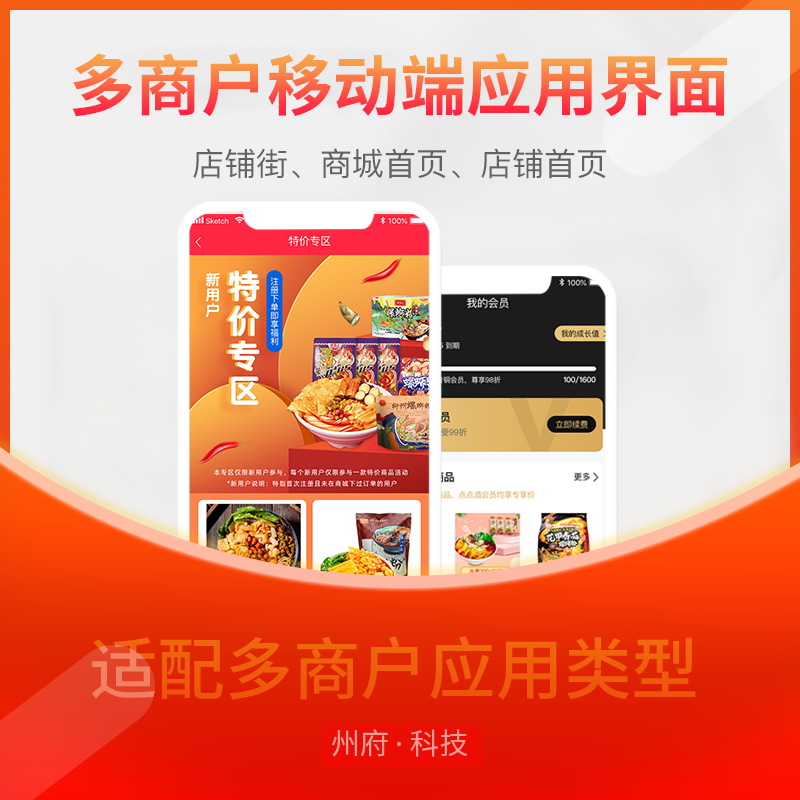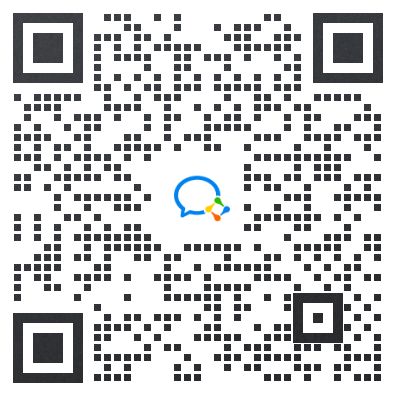- 安装MySQL存储库
yum -y install wget
wget https://dev.mysql.com/get/mysql80-community-release-el7-7.noarch.rpm
yum install mysql80-community-release-el7-7.noarch.rpm -y其他不同版本的存储库查看官网:https://dev.mysql.com/downloads/repo/yum/
2.安装MySQL服务端
yum install mysql-community-server3.启动MySQL
systemctl start mysqld
4.设置MySQL开机自启动
systemctl enable mysqld5.查看MySQL状态
systemctl status mysqld如果安装启动正常的话,可以看到类似下面的内容:
[root@VM-4-148-centos ~]# systemctl status mysqld
● mysqld.service - MySQL Server
Loaded: loaded (/usr/lib/systemd/system/mysqld.service; enabled; vendor preset: disabled)
Active: active (running) since Thu 2023-09-21 13:55:37 CST; 1min 10s ago
Docs: man:mysqld(8)
http://dev.mysql.com/doc/refman/en/using-systemd.html
Main PID: 2501 (mysqld)
Status: "Server is operational"
CGroup: /system.slice/mysqld.service
└─2501 /usr/sbin/mysqld6.查看root用户的初始密码
grep 'password' /var/log/mysqld.log7.尝试登录,-p后面是上一步获取到的密码
mysql -uroot -p'hqOQPScus0,E'一切正常的话,可以看到如下输出:
[root@VM-4-148-centos ~]# mysql -uroot -p'hqOQPScus0,E'
mysql: [Warning] Using a password on the command line interface can be insecure.
Welcome to the MySQL monitor. Commands end with ; or \g.
Your MySQL connection id is 8
Server version: 8.0.34
Copyright (c) 2000, 2023, Oracle and/or its affiliates.
Oracle is a registered trademark of Oracle Corporation and/or its
affiliates. Other names may be trademarks of their respective
owners.
Type 'help;' or '\h' for help. Type '\c' to clear the current input statement.
mysql> 8.修改root用户密码
最后,您可以通过下面的命令重新设置root用户密码
alter user 'root'@'localhost' identified by '新密码';